
Sign in to follow this
Followers
0
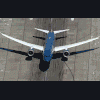
How to open panel windows >No.9?
By
martinlest2, in FSX/FSX-SE Aircraft and Panel Design Forum - How To

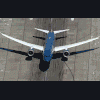
By
martinlest2, in FSX/FSX-SE Aircraft and Panel Design Forum - How To