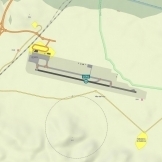-
Content Count
6,245 -
Donations
$400.00 -
Joined
-
Last visited
Community Reputation
870 ExcellentAbout Dave-Pilot2ATC
-
Rank
Pilot2ATC
- Birthday 11/16/1957
Profile Information
-
Gender
Male
Flight Sim Profile
-
Commercial Member
No
-
Online Flight Organization Membership
none
-
Virtual Airlines
No
Recent Profile Visitors
-

ATC stops responding to pilot requests
Dave-Pilot2ATC replied to dls2022's topic in Pilot2ATC Users Forum
Are you selecting Airline as the CallSign type and entering SAS as the airline code? Are you entering a fully numeric flight number, like 522? If it's having trouble when you speak it with your voice, have you tried entering the call sign as a "Personal" phrase in the Language Trainer? Dave -
Dave-Pilot2ATC started following SIM Connection Error. Was working fine 2 weeks ago, Airline Callsign vs GA Callsign, ATC stops responding to pilot requests and and 3 others
-
Room112 is correct. That is probably the problem. Dave
-

ATC stops responding to pilot requests
Dave-Pilot2ATC replied to dls2022's topic in Pilot2ATC Users Forum
Make sure you are on the assigned frequency 121.80. EDDF has many ground frequencies, but P2A is expecting 121.80. I would try a different call sign, just to see if that is the problem. I can't tell what's going on, but it looks like the call sign is being recognized as 'F S S Five Two Two'. You might also see if restarting P2A and/or rebooting the PC will help. Sometimes memory becomes corrupt and portions of the program become inoperative. Dave -

ATC stops responding to pilot requests
Dave-Pilot2ATC replied to dls2022's topic in Pilot2ATC Users Forum
Can't open or download the log file, so I can't see what you are doing. Make sure you are on Ground frequency and have selected the correct SayIt phrase. Also, you can try requesting it verbally "<CallSIgn> ready to taxi". Dave -

Radio Com pop-up window not showing
Dave-Pilot2ATC replied to dls2022's topic in Pilot2ATC Users Forum
It's lost on a phantom screen due to how Windows is interpreting screen positions. Here's how to get it back: 1) After clicking the Stby Com Freq, Hover over the P2A icon on the Taskbar. There should be multiple windows and one is the Radio Freq window 2) Hover over that window and a larger thumbnail of the window should show 3) Right-click that larger thumbnail 4) Select Move 5) Hold down the Right Arrow key on the keyboard until the program comes into view 6) If that doesn’t work, hold down the left arrow 7) Once the window is in view, use the mouse to move it to the desired location. 😎 Shut down Pilot2ATC so the location will be remembered. Dave -

Windows Speech Recognition being dropped soon?
Dave-Pilot2ATC replied to AJZip's topic in Pilot2ATC Users Forum
At present, and as far as I know, the change to what Windows 11 uses for its Command recognition, will have no impact on Pilot2ATC at all. Dave -
Yes. It's been in the works for a couple of years, but no details to release at this point other than to say it will still work with all SIMs instead of just MSFS and it will still give you flight planning, moving maps, etc., with the ability to hide them and if you like, get down to a minimal display like you are talking about. I will not be commenting any further on this until a beta version is ready for release. Dave
-

Windows Speech Recognition being dropped soon?
Dave-Pilot2ATC replied to AJZip's topic in Pilot2ATC Users Forum
Thanks for the update and glad it all came together for you. Dave -

Windows Speech Recognition being dropped soon?
Dave-Pilot2ATC replied to AJZip's topic in Pilot2ATC Users Forum
P2A creates a private instance of the Microsoft Speech Recognition engine, separate and apart from the one you can turn on and off in Windows for commands, etc. So it is the Microsoft Speech Recognition engine, but not the one you turn on and off. Voice Access will replace the one you can turn on and off to interact with Windows, but P2A will continue to create its own instance. Dave -

Windows Speech Recognition being dropped soon?
Dave-Pilot2ATC replied to AJZip's topic in Pilot2ATC Users Forum
Voice Access is the way you will interact with Windows to give commands, do typing in Word, etc. It has nothing to do with Pilot2ATC. You should not turn Windows Speech Recognition on when using P2A today and will not want Voice Access on when it comes out. Otherwise, some of your speech might get interpreted as a command to Windows. To improve recognition in P2A, you should perform the Speech Language Training that can be Accessed by pressing the Train button in the Grammar Helper screen. You then should do the training for all the different controllers, which will train the Speech Recognition engine to understand how you pronounce the phrases common in Pilot2ATC. Dave -

SIM Connection Error. Was working fine 2 weeks ago
Dave-Pilot2ATC replied to AJZip's topic in Pilot2ATC Users Forum
I have had similar experiences in the past. One thing that fixed it was reinstalling FSUIPC7, making sure to check the option to Start MSFS from FSUIPC7. Then start FSUIPC7 and let it start MSFS. I don't know if you are doing it that way, but that does seem to make it work for me. Dave -

SIM Connection Error. Was working fine 2 weeks ago
Dave-Pilot2ATC replied to AJZip's topic in Pilot2ATC Users Forum
Pilot2ATC runs on your PC and relies on FSUIPC7 to connect to MSFS. Occasionally, MSFS makes changes that FSUIPC7 can't handle, which could cause P2A to not be able to connect. Usually, the issue is that FSUIPC7 did not start correctly, or MSFS is not fully loaded and ready to fly. Only then will it be transmitting the data needed by P2A through FSUIPC7. The "Aircraft Position Not Found" error is almost always a situation where MSFS is not fully loading and transmitting data about your aircraft. Since MSFS doesn't allow you to run it without doing their updates, you can't really stop from installing updates that have issues. Dave -

Active Sky FS support (April 2024)(?)
Dave-Pilot2ATC replied to sandiego's topic in Pilot2ATC Users Forum
Hi Gene. As long as they continue to publish the same file with the METAR info, then it should all work fine. I suspect the change has to do with how they inject weather into MSFS and make the SIM graphics match the reported weather. Dave -
That happens when you install on a new machine or make changes to the current machine that the program interprets as a different machine. Just press the Deactivate button, wait for success, then press the Activate button to get going again. Dave
-

Using “Travel To” Results in Unusual ATC Behavior
Dave-Pilot2ATC replied to goofeyfoot's topic in Pilot2ATC Users Forum
Also, the DIrect To waypoint must be a valid published waypoint, which excludes the TOD. Dave